 . Documents that will not be copied are indicated with a magenta equals sign icon
. Documents that will not be copied are indicated with a magenta equals sign icon  .
. Copying a master document to a project makes a copy of an existing master document to a project folder and links the project copy to the master document. This is similar to creating a new document as a derivative of an existing document. The purpose of the copy is to be further developed in the course of the project for eventual release as a new revision of the master document. For example, an as-built facility drawing may need to be modified as part of a facility upgrade or expansion. Yet, the as-built drawing needs to remain accessible by facility managers until the project is complete. The solution is to create a project copy of the current as-built drawing (master document) into a project folder, optionally locking the as-built drawing against other revisions. The project copy may then be modified as necessary without affecting the as-built drawing.
Note Besides the normal Managed Change privileges, you also need the Start Quick Change privilege to use this command in Web Access.
To copy a document to an existing project:
From the Document menu, select Managed Change, and click Assign to Folder. The Select folder dialog box appears.
Notes
 . Documents that will not be copied are indicated with a magenta equals sign icon
. Documents that will not be copied are indicated with a magenta equals sign icon  .
.
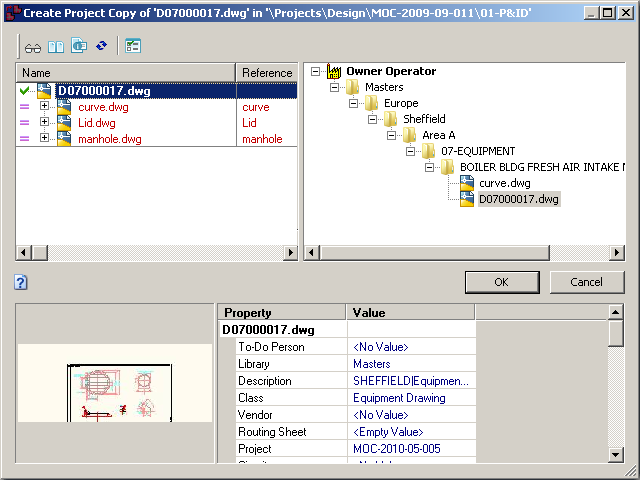
By default, the project copy will reference the original reference documents and copies will not be made of them. Alternatively, you can copy the reference documents together with the master document and the master document will references the project copies of the reference documents (and copies of them made in the same project).
To also copy specific reference documents to the project folder and reference them:
To copy the selected document and all of its child reference documents and reference them:
Click OK to begin copying. For more information about using the reference browser dialog, see Showing project copies.
Depending on the document type of the document being added to the project folder, wizard pages may appear for input of document information. Complete any wizard pages that appear and click Finish. The master document is copied to the destination project in the Unchanged state.
Notes
This completes copying a master document to a project folder. You can now edit the document or manage it as described in any of the following topics.
Related concepts
Understanding project definitions
Understanding the copy commands
Related tasks
Showing master and project copies
Unlinking from a master document
Releasing a project copy as a new master document
Unlocking a master document from the project copy
Unlocking a master document from the master document
Discarding a document from a project